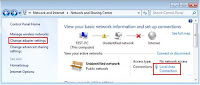a (or aerial) is a transducer that transmits or receives electromagnetic waves. In other words, antennas convert electromagnetic radiation into electrical current, or vice versa. Antennas generally deal in the transmission and reception of radio waves, and are a necessary part of all radio equipment. Antennas are used in systems such as radio and television broadcasting, point-to-point radio communication, wireless LAN, cell phones, radar, and spacecraft communication. Antennas are most commonly employed in air or outer space, but can also be operated under water or even through soil and rock at certain frequencies for short distances.
a (or aerial) is a transducer that transmits or receives electromagnetic waves. In other words, antennas convert electromagnetic radiation into electrical current, or vice versa. Antennas generally deal in the transmission and reception of radio waves, and are a necessary part of all radio equipment. Antennas are used in systems such as radio and television broadcasting, point-to-point radio communication, wireless LAN, cell phones, radar, and spacecraft communication. Antennas are most commonly employed in air or outer space, but can also be operated under water or even through soil and rock at certain frequencies for short distances.Physically, an antenna is an arrangement of one or more conductors, usually called elements in this context. In transmission, an alternating current is created in the elements by applying a voltage at the antenna terminals, causing the elements to radiate an electromagnetic field. In reception, the inverse occurs: an electromagnetic field from another source induces an alternating current in the elements and a corresponding voltage at the antenna's terminals. Some receiving antennas (such as parabolic and horn types) incorporate shaped reflective surfaces to collect the radio waves striking them and direct or focus them onto the actual conductive elements.
Some of the first rudimentary antennas were built in 1888 by Heinrich Hertz (1857–1894) in his pioneering experiments to prove the existence of electromagnetic waves predicted by the theory of James Clerk Maxwell. Hertz placed the emitter dipole in the focal point of a parabolic reflector. He published his work and installation drawings in Annalen der Physik und Chemie (vol. 36, 1889).
Terminology
The origin of the word antenna relative to wireless apparatus is attributed to Guglielmo Marconi. In 1895, while testing early radio apparatuses in the Swiss Alps at Salvan, Switzerland in the Mont Blanc region, Marconi experimented with early wireless equipment. A 2.5 meter long pole, along which was carried a wire, was used as a radiating and receiving aerial element. In Italian a tent pole is known as l'antenna centrale, and the pole with a wire alongside it used as an aerial was simply called l'antenna. Until then wireless radiating transmitting and receiving elements were known simply as aerials or terminals. Marconi's use of the word antenna (Italian for pole) would become a popular term for what today is uniformly known as the antenna.
A Hertzian antenna is a set of terminals that does not require the presence of a ground for its operation (versus a Tesla antenna which is grounded. A loaded antenna is an active antenna having an elongated portion of appreciable electrical length and having additional inductance or capacitance directly in series or shunt with the elongated portion so as to modify the standing wave pattern existing along the portion or to change the effective electrical length of the portion. An antenna grounding structure is a structure for establishing a reference potential level for operating the active antenna. It can be any structure closely associated with (or acting as) the ground which is connected to the terminal of the signal receiver or source opposing the active antenna terminal.
In colloquial usage, the word antenna may refer broadly to an entire assembly including support structure, enclosure (if any), etc. in addition to the purely functional components.
A common antenna is a vertical rod a quarter of a wavelength long. Such antennas are simple in construction, usually inexpensive, and both radiate in and receive from all horizontal directions (omnidirectional). One limitation of this antenna is that it does not radiate or receive in the direction in which the rod points. This region is called the antenna blind cone or null.
There are two fundamental types of antenna directional patterns, which, with reference to a specific two dimensional plane (usually horizontal [parallel to the ground] or vertical [perpendicular to the ground]), are either:
1. Omni-directional (radiates equally in all directions), such as a vertical rod (in the horizontal plane) or
2. Directional (radiates more in one direction than in the other).
In colloquial usage "omnidirectional" usually refers to all horizontal directions with reception above and below the antenna being reduced in favor of better reception (and thus range) near the horizon. A "directional" antenna usually refers to one focusing a narrow beam in a single specific direction such as a telescope or satellite dish, or, at least, focusing in a sector such as a 120° horizontal fan pattern in the case of a panel antenna at a cell site.
All antennas radiate some energy in all directions in free space but careful construction results in substantial transmission of energy in a preferred direction and negligible energy radiated in other directions. By adding additional elements (such as rods, loops or plates) and carefully arranging their length, spacing, and orientation, an antenna with desired directional properties can be created.
An antenna array is two or more simple antennas combined to produce a specific directional radiation pattern. In common usage an array is composed of active elements, such as a linear array of parallel dipoles fed as a "broadside array". A slightly different feed method could cause this same array of dipoles to radiate as an "end-fire array". Antenna arrays may be built up from any basic antenna type, such as dipoles, loops or slots.
The directionality of the array is due to the spatial relationships and the electrical feed relationships between individual antennas. Usually all of the elements are active (electrically fed) as in the log-periodic dipole array which offers modest gain and broad bandwidth and is traditionally used for television reception. Alternatively, a superficially similar dipole array, the Yagi-Uda Antenna (often abbreviated to "Yagi"), has only one active dipole element in a chain of parasitic dipole elements, and a very different performance with high gain over a narrow bandwidth.
An active element is electrically connected to the antenna terminals leading to the receiver or transmitter, as opposed to a parasitic element that modifies the antenna pattern without being connected directly. The active element(s) couple energy between the electromagnetic wave and the antenna terminals, thus any functioning antenna has at least one active element. A careful arrangement of parasitic elements, such as rods or coils, can improve the radiation pattern of the active element(s). Directors and reflectors are common parasitic elements.
An antenna lead-in is the medium, for example, a transmission line or feed line for conveying the signal energy between the signal source or receiver and the antenna. The antenna feed refers to the components between the antenna and an amplifier.
An antenna counterpoise is a structure of conductive material most closely associated with ground that may be insulated from or capacitively coupled to the natural ground. It aids in the function of the natural ground, particularly where variations (or limitations) of the characteristics of the natural ground interfere with its proper function. Such structures are usually connected to the terminal of a receiver or source opposite to the antenna terminal.
An antenna component is a portion of the antenna performing a distinct function and limited for use in an antenna, as for example, a reflector, director, or active antenna.
An electromagnetic wave refractor is a structure which is shaped or positioned to delay or accelerate transmitted electromagnetic waves, passing through such structure, an amount which varies over the wave front. The refractor alters the direction of propagation of the waves emitted from the structure with respect to the waves impinging on the structure. It can alternatively bring the wave to a focus or alter the wave front in other ways, such as to convert a spherical wave front to a planar wave front (or vice-versa). The velocity of the waves radiated have a component which is in the same direction (director) or in the opposite direction (reflector) as that of the velocity of the impinging wave.
A director is a parasitic element, usually a metallic conductive structure, which re-radiates into free space impinging electromagnetic radiation coming from or going to the active antenna, the velocity of the re-radiated wave having a component in the direction of the velocity of the impinging wave.
A reflector is a parasitic element, usually a metallic conductive structure (e.g., screen, rod or plate), which re-radiates back into free space impinging electromagnetic radiation coming from or going to the active antenna. The velocity of the returned wave has a component in a direction opposite to the direction of the velocity of the impinging wave. The reflector modifies the radiation of the active antenna.
An antenna coupling network is a passive network (which may be any combination of a resistive, inductive or capacitive circuit(s)) for transmitting the signal energy between the active antenna and a source (or receiver) of such signal energy.
Typically, antennas are designed to operate in a relatively narrow frequency range. The design criteria for receiving and transmitting antennas differ slightly, but generally an antenna can receive and transmit equally well. This property is called reciprocity.
Resonant frequency
Antennas can be made resonant on harmonic frequencies with lengths that are fractions of the target wavelength; this resonance gives much better coupling to the electromagnetic wave, and makes the aerial act as if it were physically larger.
Some antenna designs have multiple resonant frequencies, and some are relatively effective over a very broad range of frequencies. The most commonly known type of wide band aerial is the logarithmic or log periodic, but its gain is usually much lower than that of a specific or narrower band aerial.
Gain
The gain of an antenna is a passive phenomenon - power is not added by the antenna, but simply redistributed to provide more radiated power in a certain direction than would be transmitted by an isotropic antenna. If an antenna has a gain greater than one in some directions, it must have a gain less than one in other directions, since energy is conserved by the antenna. An antenna designer must take into account the application for the antenna when determining the gain. High-gain antennas have the advantage of longer range and better signal quality, but must be aimed carefully in a particular direction. Low-gain antennas have shorter range, but the orientation of the antenna is relatively inconsequential. For example, a dish antenna on a spacecraft is a high-gain device that must be pointed at the planet to be effective, whereas a typical Wi-Fi antenna in a laptop computer is low-gain, and as long as the base station is within range, the antenna can be in any orientation in space. It makes sense to improve horizontal range at the expense of reception above or below the antenna. Thus most antennas labelled "omnidirectional" really have some gain.[4]
In practice, the half-wave dipole is taken as a reference instead of the isotropic radiator. The gain is then given in dBd (decibels over dipole):
NOTE: 0 dBd = 2.15 dBi. It is vital in expressing gain values that the reference point be included. Failure to do so can lead to confusion and error.
Radiation pattern
The radiation pattern of an antenna is the geometric pattern of the relative field strengths of the field emitted by the antenna. For the ideal isotropic antenna, this would be a sphere. For a typical dipole, this would be a toroid. The radiation pattern of an antenna is typically represented by a three dimensional graph, or polar plots of the horizontal and vertical cross sections. The graph should show sidelobes and backlobes, where the antenna's gain is at a minima or maxima.
Impedance
As an electro-magnetic wave travels through the different parts of the antenna system (radio, feed line, antenna, free space) it may encounter differences in impedance (E/H, V/I, etc.). At each interface, depending on the impedance match, some fraction of the wave's energy will reflect back to the source,[5] forming a standing wave in the feed line. The ratio of maximum power to minimum power in the wave can be measured and is called the standing wave ratio (SWR). A SWR of 1:1 is ideal. A SWR of 1.5:1 is considered to be marginally acceptable in low power applications where power loss is more critical, although an SWR as high as 6:1 may still be usable with the right equipment. Minimizing impedance differences at each interface (impedance matching) will reduce SWR and maximize power transfer through each part of the antenna system.
Complex impedance of an antenna is related to the electrical length of the antenna at the wavelength in use. The impedance of an antenna can be matched to the feed line and radio by adjusting the impedance of the feed line, using the feed line as an impedance transformer. More commonly, the impedance is adjusted at the load (see below) with an antenna tuner, a balun, a matching transformer, matching networks composed of inductors and capacitors, or matching sections such as the gamma match.
Efficiency
Efficiency is the ratio of power actually radiated to the power put into the antenna terminals. A dummy load may have an SWR of 1:1 but an efficiency of 0, as it absorbs all power and radiates heat but not RF energy, showing that SWR alone is not an effective measure of an antenna's efficiency. Radiation in an antenna is caused by radiation resistance which can only be measured as part of total resistance including loss resistance. Loss resistance usually results in heat generation rather than radiation, and reduces efficiency. Mathematically, efficiency is calculated as radiation resistance divided by total resistance.
Bandwidth
The bandwidth of an antenna is the range of frequencies over which it is effective, usually centered on the resonant frequency. The bandwidth of an antenna may be increased by several techniques, including using thicker wires, replacing wires with cages to simulate a thicker wire, tapering antenna components (like in a feed horn), and combining multiple antennas into a single assembly and allowing the natural impedance to select the correct antenna. Small antennas are usually preferred for convenience, but there is a fundamental limit relating bandwidth, size and efficiency.
Polarization
The polarization of an antenna is the orientation of the electric field (E-plane) of the radio wave with respect to the Earth's surface and is determined by the physical structure of the antenna and by its orientation. It has nothing in common with antenna directionality terms: "horizontal", "vertical" and "circular". Thus, a simple straight wire antenna will have one polarization when mounted vertically, and a different polarization when mounted horizontally. "Electromagnetic wave polarization filters" are structures which can be employed to act directly on the electromagnetic wave to filter out wave energy of an undesired polarization and to pass wave energy of a desired polarization.
Reflections generally affect polarization. For radio waves the most important reflector is the ionosphere - signals which reflect from it will have their polarization changed unpredictably. For signals which are reflected by the ionosphere, polarization cannot be relied upon. For line-of-sight communications for which polarization can be relied upon, it can make a large difference in signal quality to have the transmitter and receiver using the same polarization; many tens of dB difference are commonly seen and this is more than enough to make the difference between reasonable communication and a broken link.
Polarization is largely predictable from antenna construction but, especially in directional antennas, the polarization of side lobes can be quite different from that of the main propagation lobe. For radio antennas, polarization corresponds to the orientation of the radiating element in an antenna. A vertical omnidirectional WiFi antenna will have vertical polarization (the most common type). An exception is a class of elongated waveguide antennas in which vertically placed antennas are horizontally polarized. Many commercial antennas are marked as to the polarization of their emitted signals.
Polarization is the sum of the E-plane orientations over time projected onto an imaginary plane perpendicular to the direction of motion of the radio wave. In the most general case, polarization is elliptical, meaning that the polarization of the radio waves varies over time. Two special cases are linear polarization (the ellipse collapses into a line) and circular polarization (in which the two axes of the ellipse are equal). In linear polarization the antenna compels the electric field of the emitted radio wave to a particular orientation. Depending on the orientation of the antenna mounting, the usual linear cases are horizontal and vertical polarization. In circular polarization, the antenna continuously varies the electric field of the radio wave through all possible values of its orientation with regard to the Earth's surface. Circular polarizations, like elliptical ones, are classified as right-hand polarized or left-hand polarized using a "thumb in the direction of the propagation" rule. Optical researchers use the same rule of thumb, but pointing it in the direction of the emitter, not in the direction of propagation, and so are opposite to radio engineers' use.
In practice, regardless of confusing terminology, it is important that linearly polarized antennas be matched, lest the received signal strength be greatly reduced. So horizontal should be used with horizontal and vertical with vertical. Intermediate matchings will lose some signal strength, but not as much as a complete mismatch. Transmitters mounted on vehicles with large motional freedom commonly use circularly polarized antennas so that there will never be a complete mismatch with signals from other sources.
Transmission and reception
All of the antenna parameters are expressed in terms of a transmission antenna, but are identically applicable to a receiving antenna, due to reciprocity. Impedance, however, is not applied in an obvious way; for impedance, the impedance at the load (where the power is consumed) is most critical. For a transmitting antenna, this is the antenna itself. For a receiving antenna, this is at the (radio) receiver rather than at the antenna. Tuning is done by adjusting the length of an electrically long linear antenna to alter the electrical resonance of the antenna.
Antenna tuning is done by adjusting an inductance or capacitance combined with the active antenna (but distinct and separate from the active antenna). The inductance or capacitance provides the reactance which combines with the inherent reactance of the active antenna to establish a resonance in a circuit including the active antenna. The established resonance being at a frequency other than the natural electrical resonant frequency of the active antenna. Adjustment of the inductance or capacitance changes this resonance.
Antennas used for transmission have a maximum power rating, beyond which heating, arcing or sparking may occur in the components, which may cause them to be damaged or destroyed. Raising this maximum power rating usually requires larger and heavier components, which may require larger and heavier supporting structures. This is a concern only for transmitting antennas, as the power received by an antenna rarely exceeds the microwatt range.
Antennas designed specifically for reception might be optimized for noise rejection capabilities. An antenna shield is a conductive or low reluctance structure (such as a wire, plate or grid) which is adapted to be placed in the vicinity of an antenna to reduce, as by dissipation through a resistance or by conduction to ground, undesired electromagnetic radiation, or electric or magnetic fields, which are directed toward the active antenna from an external source or which emanate from the active antenna. Other methods to optimize for noise rejection can be done by selecting a narrow bandwidth so that noise from other frequencies is rejected, or selecting a specific radiation pattern to reject noise from a specific direction, or by selecting a polarization different from the noise polarization, or by selecting an antenna that favors either the electric or magnetic field.
For instance, an antenna to be used for reception of low frequencies (below about ten megahertz) will be subject to both man-made noise from motors and other machinery, and from natural sources such as lightning. Successfully rejecting these forms of noise is an important antenna feature. A small coil of wire with many turns is more able to reject such noise than a vertical antenna. However, the vertical will radiate much more effectively on transmit, where extraneous signals are not a concern.